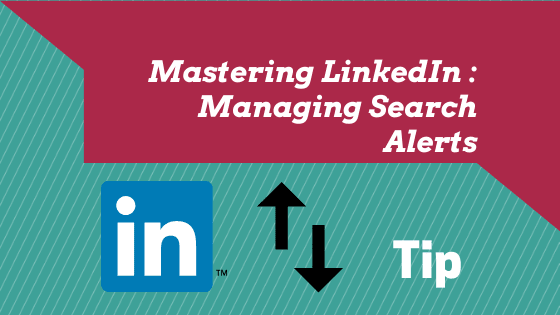Managing Search Alert
Knowing how to use the search function is essential for making the most out of LinkedIn. The search alert feature allows you to store the search information you’ve just run, saving time when repeating the search process later on. Here’s a LinkedIn tutorial for business:
1. The search bar is located on the upper left hand of your screen. Type the keyword you want to search and click the magnifying glass symbol.
Note: The keyword can be in the form of the name of the person, job title, group, school or company name.
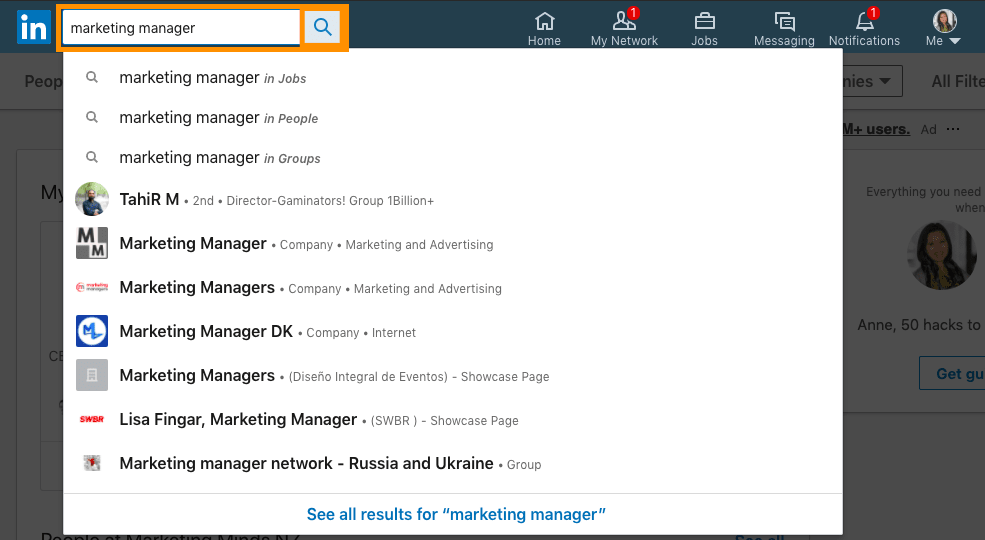
2. Click ‘All filters’. You may now start filling out some of the sections:
A. Connections – Tick the 2nd and 3rd degree connection
B. Locations – If the location is not on the given list, click ‘Add’ then type the location name
C. Current Companies

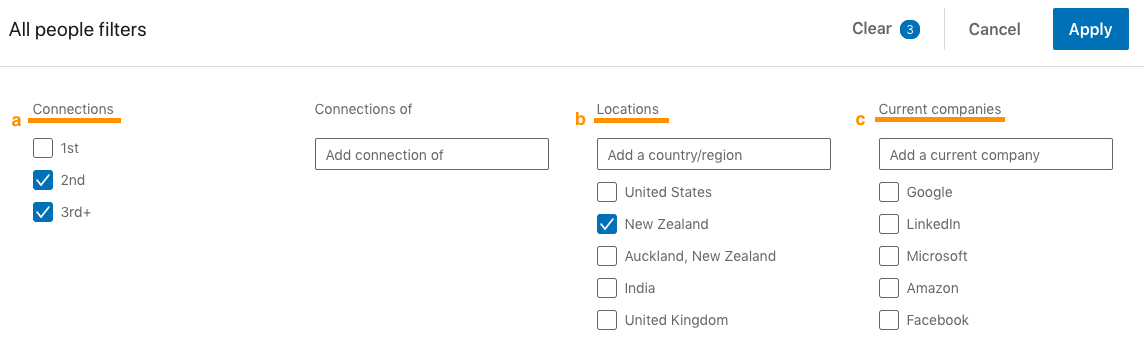 3. Once you have prepared your targeted search, click ‘Apply’, then ‘Create search alert’ located on the right of the page
3. Once you have prepared your targeted search, click ‘Apply’, then ‘Create search alert’ located on the right of the page
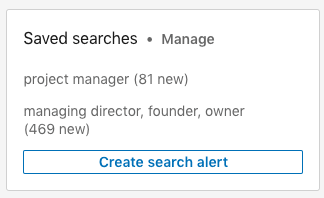
TIP: A small box will appear, giving you an option to receive a weekly email notification with regards to your targeted search. Tick the box! This might show the potential leads that match your search preference.
Once you have ticked the ‘Get notified via email’, you will then get weekly email alerts from LinkedIn.
Also, you may create up to 3 saved searches
Then click the ‘Save’ button
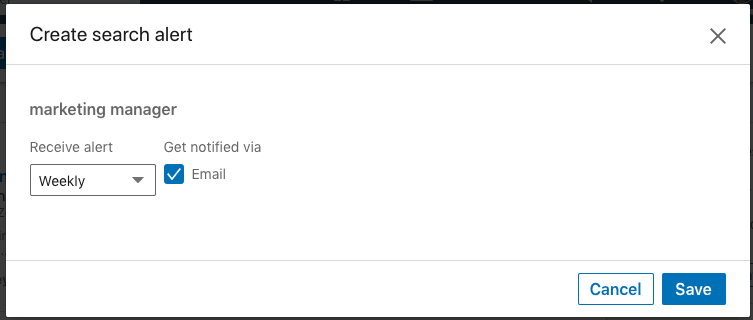
4. Once you decide to check for your saved search, just go to the search page and click ‘Manage’, located on the bottom side of the page.
5. You should see your saved searches, select the target market and generate those leads!
If you’re interested in mastering LinkedIn here are the training courses available:
Customised LinkedIn Training – Please, drop us a line
Beginners – LinkedIn “Ready, Steady, Go!”
Intermediate – LinkedIn “For You and Your Business”
Advanced – LinkedIn “Like a Pro With Content Marketing”
Note: Your company may also qualify for NZTE subsidy with these workshops.
Email us or call 09 634 4390 for more information or if you are unsure which course is right for you.
Enjoyed this article and want more? Sign up now to our marketing snippets!